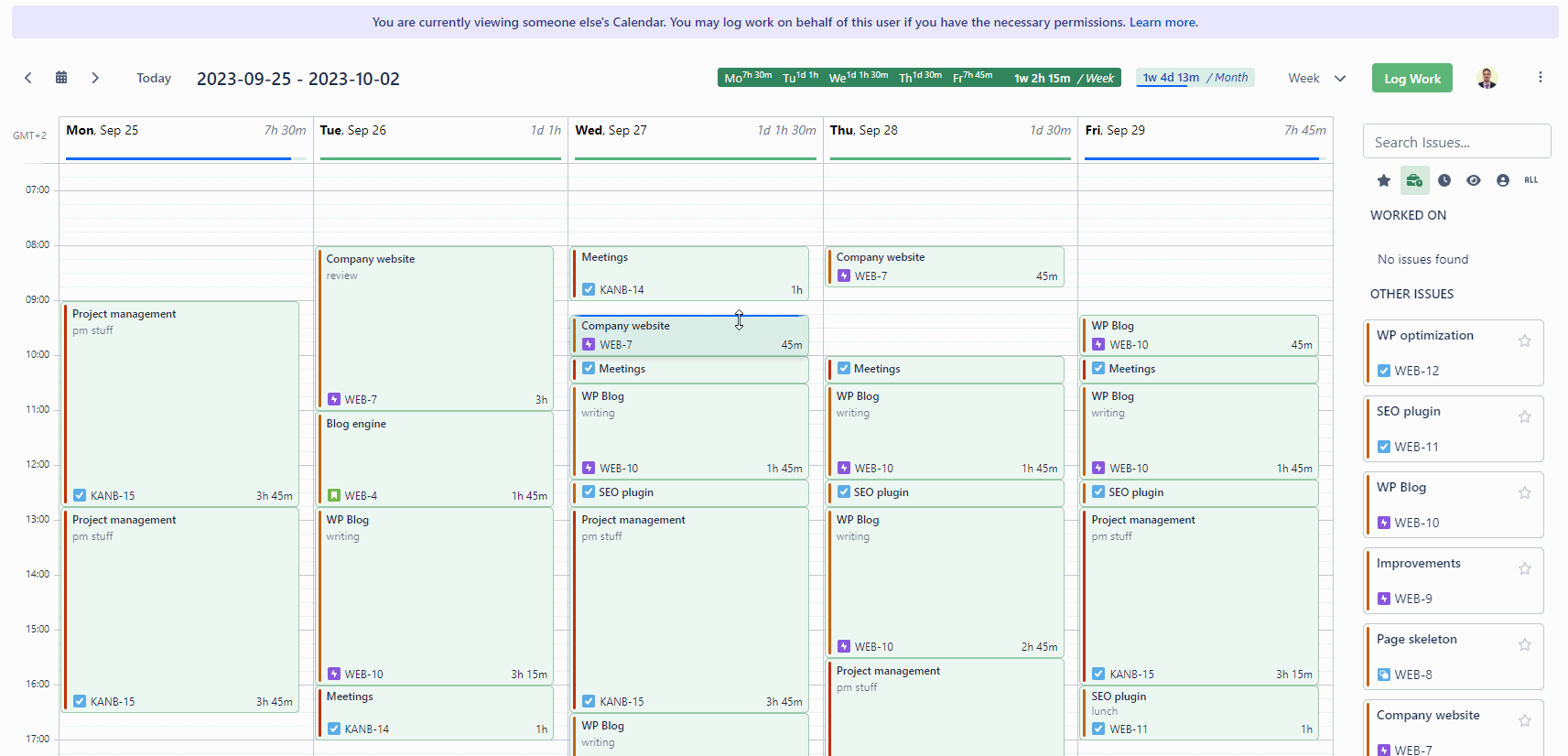Log Work for Others
How to Log Work for Others
Timetracker Log Work on behalf of other users project permission is required to be able to log work for others.
Whether you can log worklog “to the past/future without restrictions” (link) is always checked by the user who logs the worklog, and not by the user on whose behalf. The reason for this is that this logging in under someone else's name often serves the purpose of correction/addition.
Issue
When you click on the “Log Work” button and the dialog appears, you will see a profile picture on the upper right side corner, by deafult with your user selected. Here you can select the user on whose behalf you want to log hours.
Note, that you can also log work for others when using the keyboard shortcut dialog.
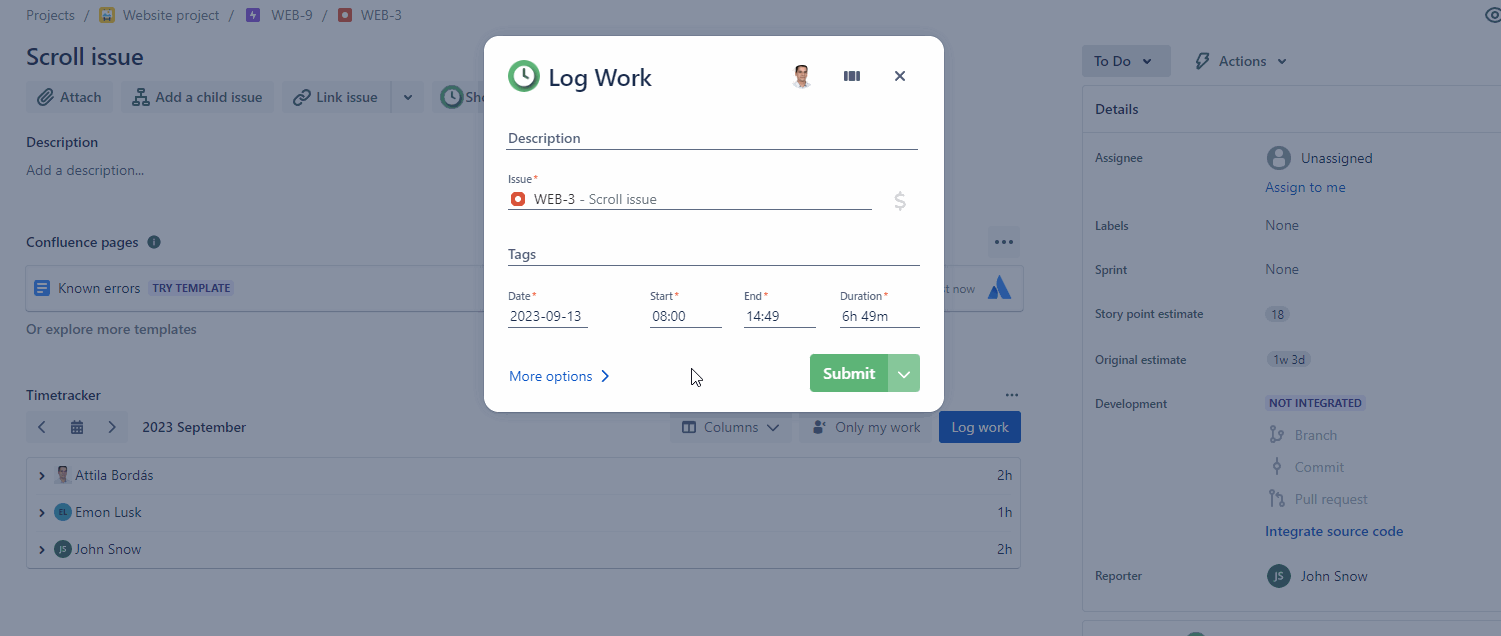
When time is logged on behalf of another user, the user’s avatar who created the worklog on behalf will appear on the worklog.
Timeline
On the Timeline, you can select another user on whose behalf you want to log hours with the recently (link) introduced feature then simply use the Timeline to log work.
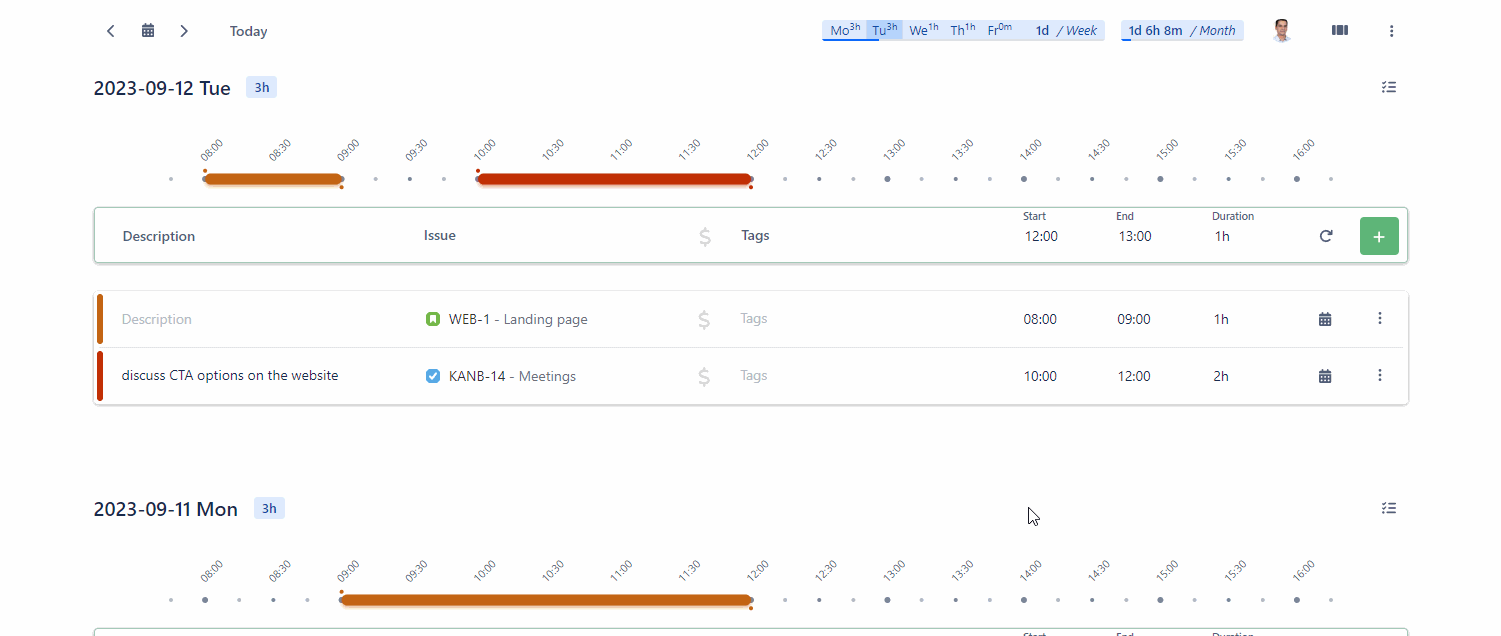
Edit or Delete worklogs
You can also easily Edit or Delete worklogs of others on the Timeline if you have the necessary project permissions.
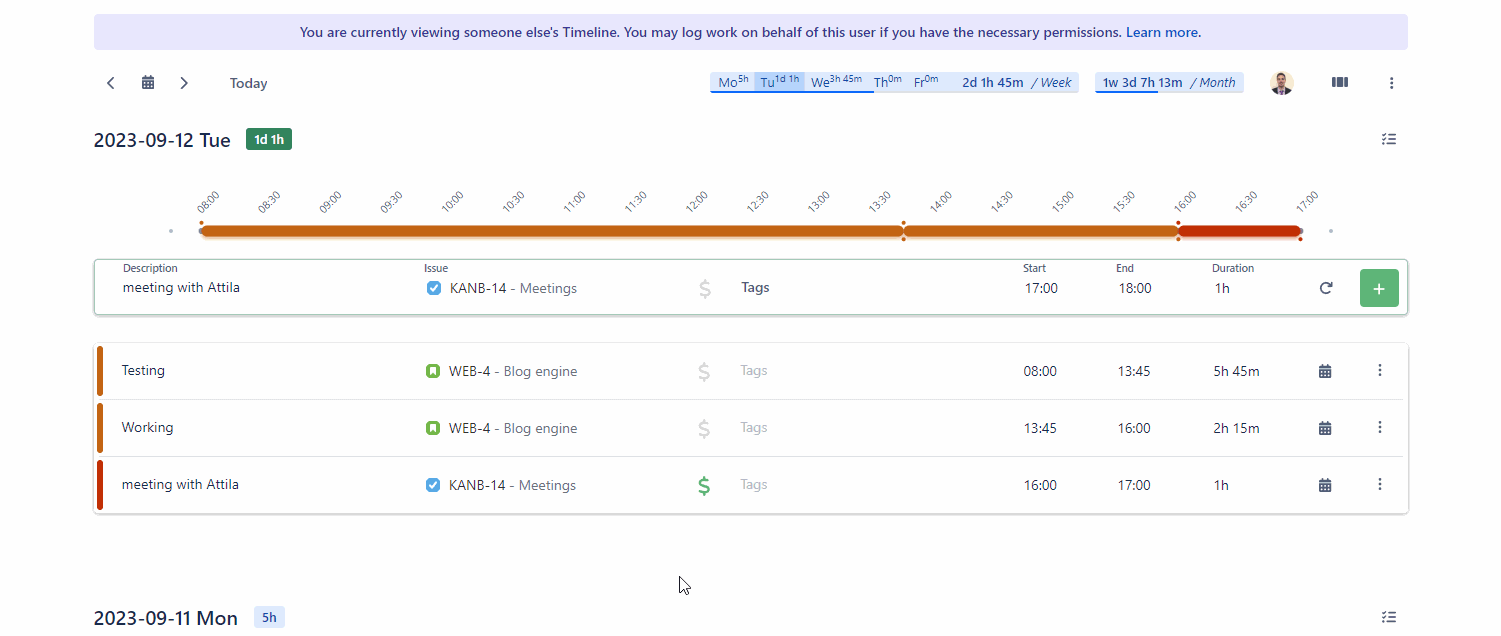
Calendar
On the Calendar, you can select another user on whose behalf you want to log hours with the recently (link) introduced feature then simply use the Timeline to log work.
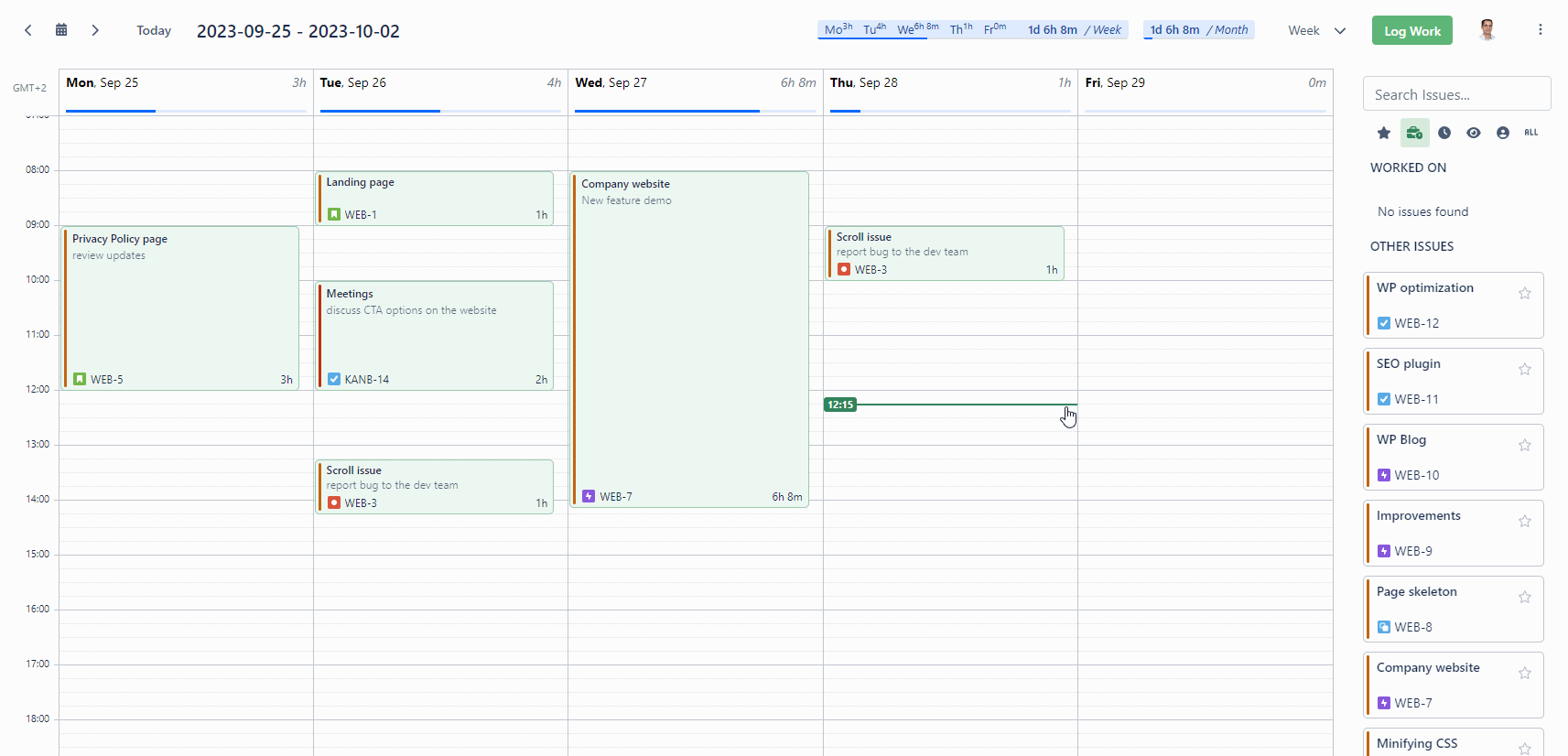
Edit or Delete worklogs
You can also easily Edit or Delete worklogs of others on the Calendar if you have the necessary project permissions.