Timesheet
The Timesheet Report provides a comprehensive timesheet table and a detailed view of worklogs, organized in a structured format and summarized by various fields, including custom fields.
How to Access the Timesheet Report
Go to the "Reports" section of the app.
Select the "Timesheet" option.
How to Use the Timesheet Report
Group by Fields
Grouping Data: Easily group your data by fields or custom fields using the Group By picker. Search for and select the desired fields.
Removing Grouping Levels: To remove a level of grouping, click "Group by," then click the "x" next to the specified group level. The removed level will appear as an additional column in the timesheet grid.
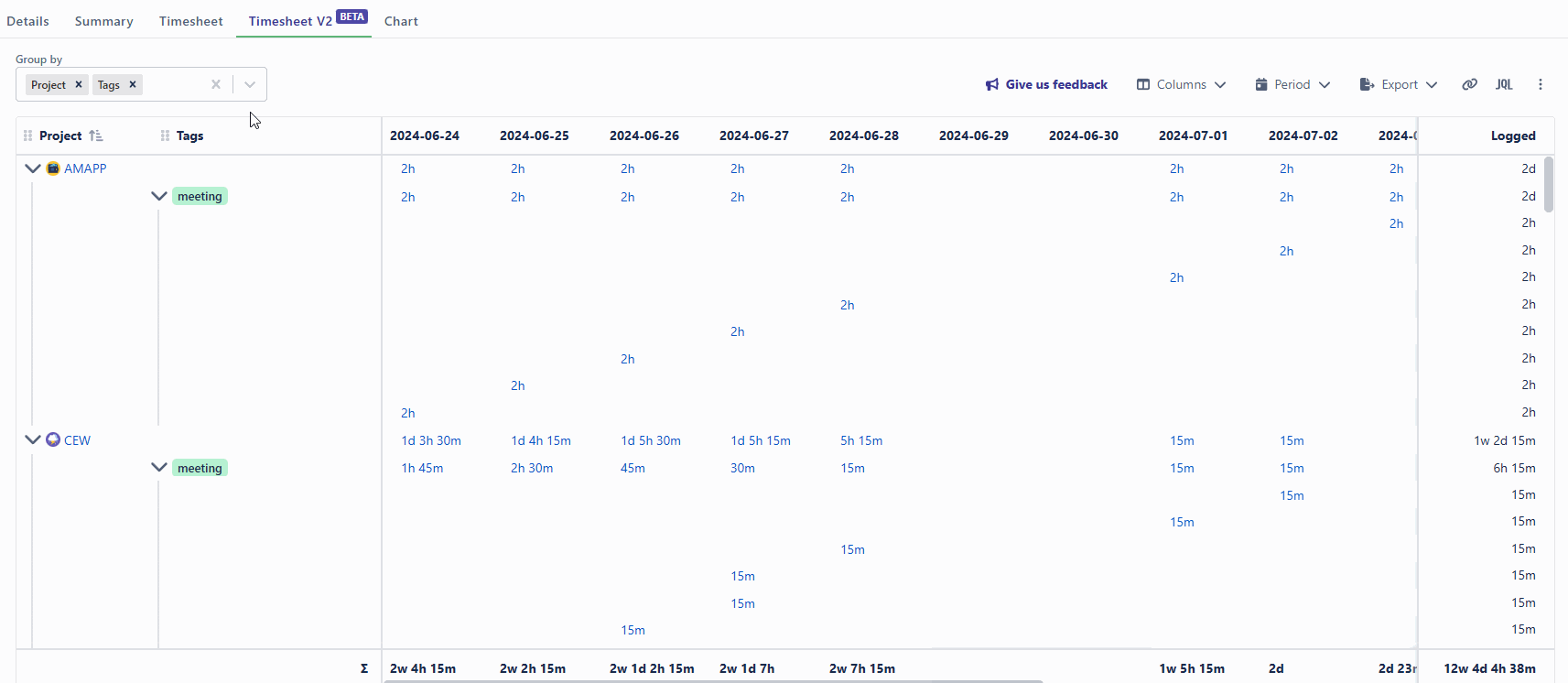
Reordering Hierarchy: Reorder the hierarchy by dragging and dropping the group by fields.
Resizing columns: You can easily resize any group or additional column in your report, giving you more control over how your data is displayed.
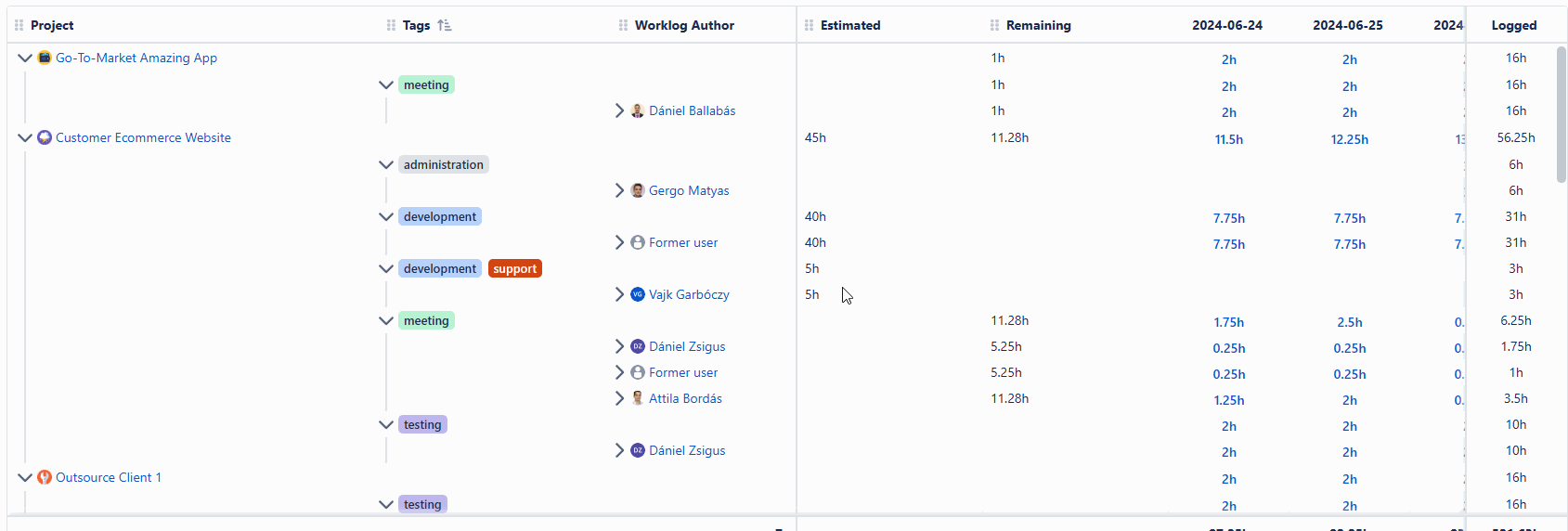
Expand/Collapse: Expand or collapse each hierarchy level as needed, and sort by any of them for a more organized view.
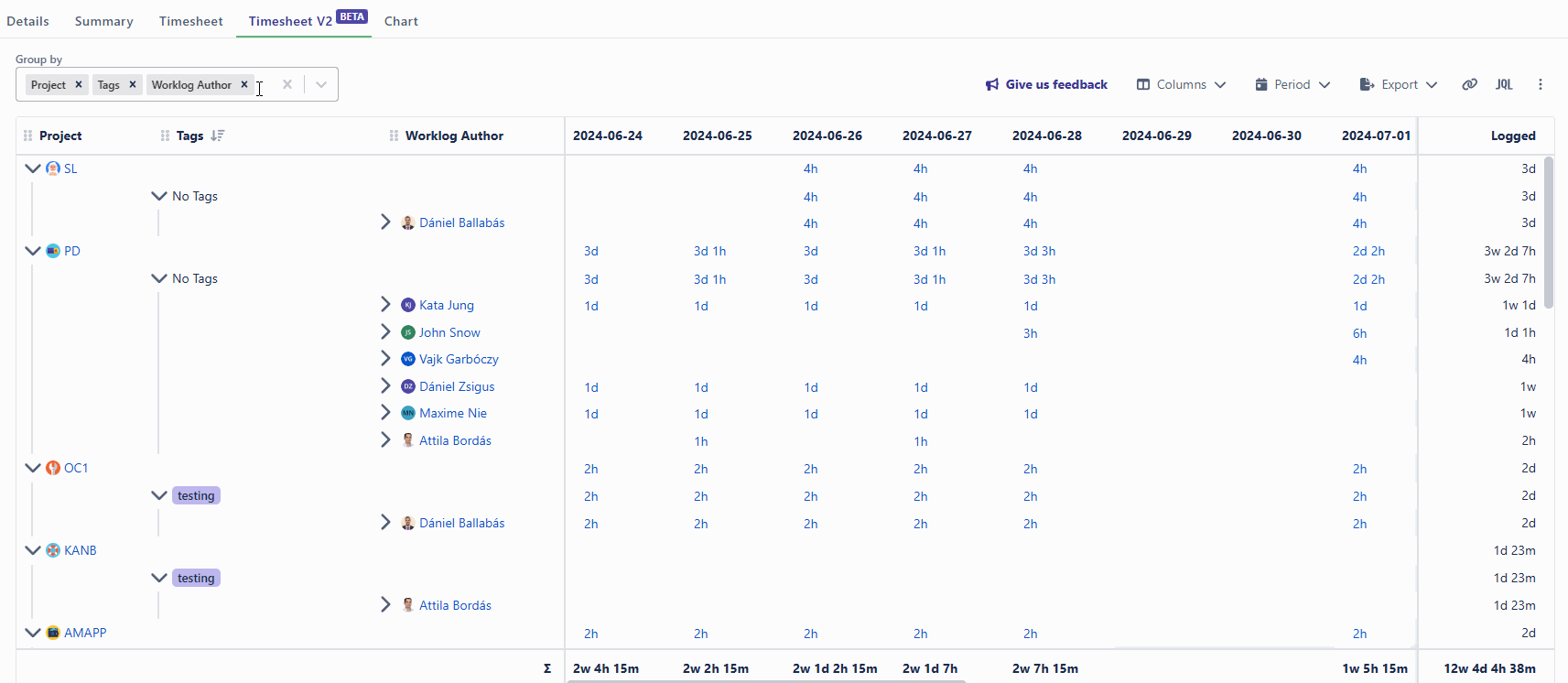
Period selector
Each column in the timesheet represents a day, week, month, quarter, or year, depending on the option you select in the Period drop-down menu.
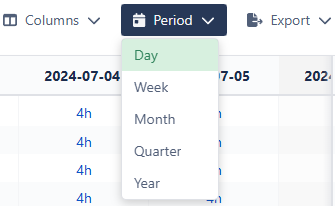
Additional Columns
Adding Columns: Search and add more fields or custom fields as columns to your report. These columns will be displayed on the timesheet grid, next to the period columns and cells.
Promoting to Grouping Levels: Click the ">" icon next to the column name and select "Add to Grouping" to promote columns to group by levels.
Removing Columns: Click the ">" icon next to the column name and select "Hide columns" to remove a column.
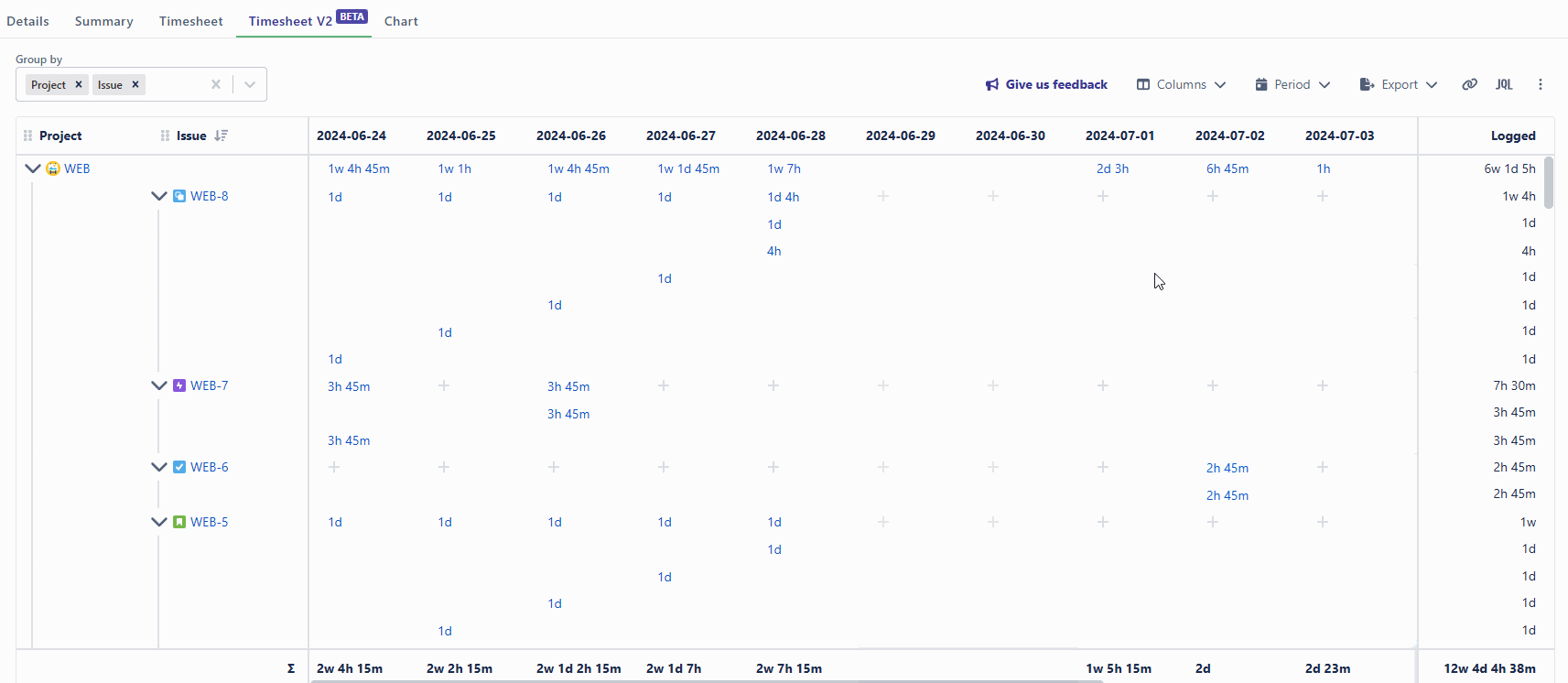
Interactive Report
Logging Time: Users can log their time directly at the issue level by:
Clicking the "+" icon on the timesheet cell.
Clicking the "Log work" button when viewing the details of the summed-up values pop-up.
Viewing, Editing or Deleting worklogs: To view the worklogs that make up a total value for a specific day or period, click on the entry. A pop-up will appear, showing all the details of each worklog that the user has added. Users can also edit or delete their own or others' worklogs in this window.
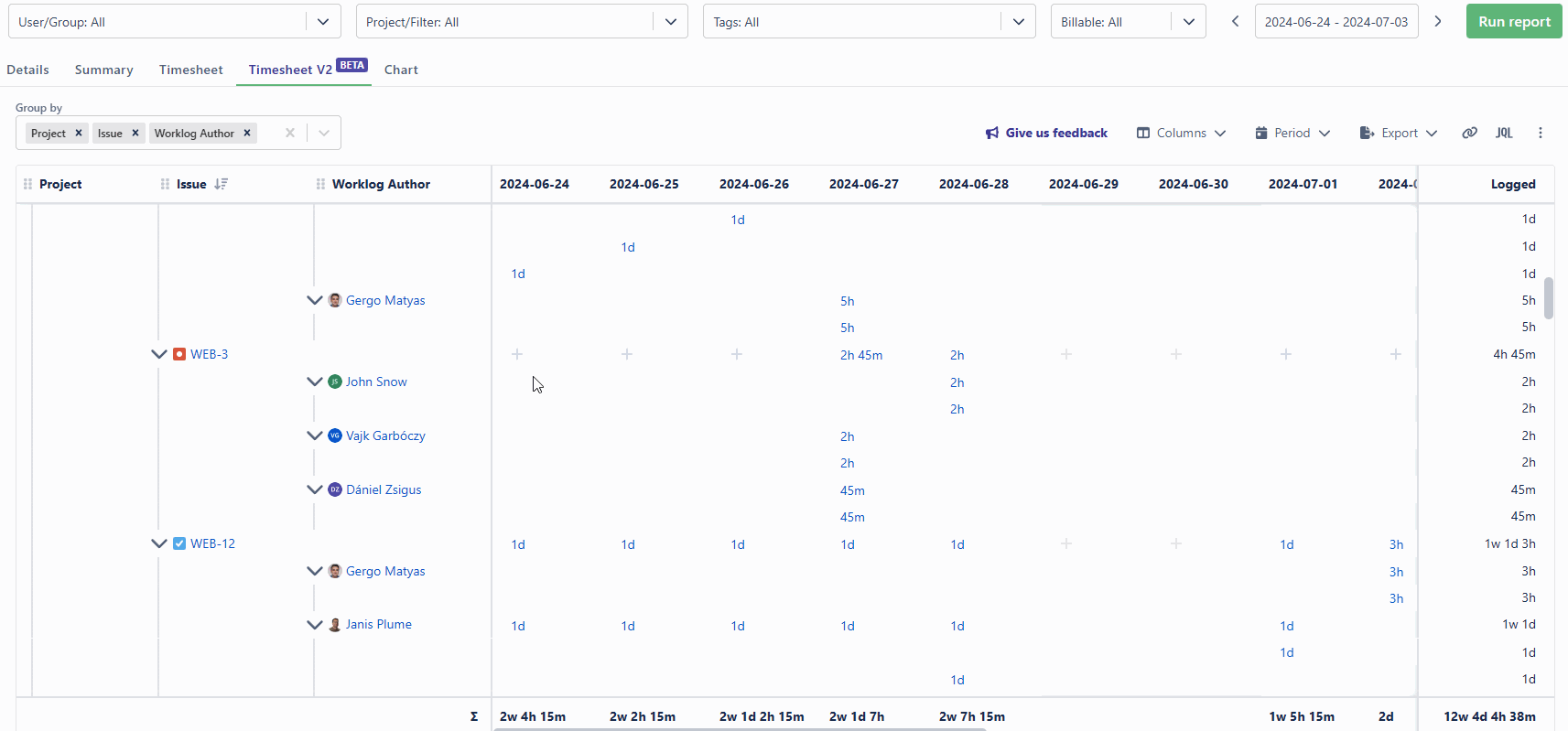
Project and Issue display options
You have the flexibility to customize how Projects and Issues are displayed on the Timesheet report under the ... menu
Key only (e.g. TTT-123)
Summary only (e.g. My issue)
Both key and summary (e.g. TTT-123: My issue)
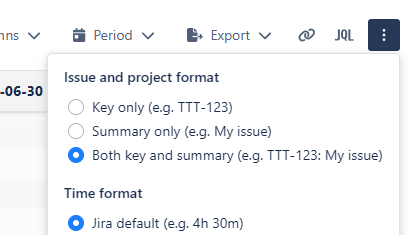
Export Timesheet
You can export your search results to an Excel or CSV file. The export duration and time format will match what appears on the reports.
You can export your timesheet with grouping, or without grouping in a flat structure.
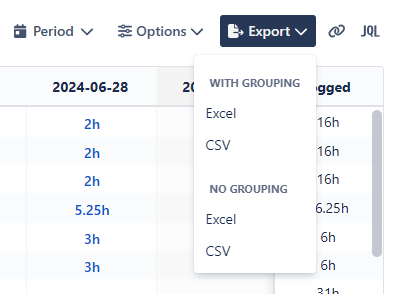
Please be aware of that the total number of characters that a cell can contain in Excel is 32,767 characters. If one of the entries exceeds the number of characters, the export function will not work properly.
