New Timer Mode for Work Logging!
We are thrilled to announce the arrival of the highly anticipated Timer feature in our Timetracker app!
With the simple press of a button, you can now start and stop timers, enabling precise time measurement for each task or issue. The worklog timer is available on the Timeline and Issue screens.
Using the Timer on the Timeline
Measure your work by starting the timer
You can switch to this mode using a toggle button on the timeline, which is available next to today's input field. You can start the timer with the “play” button. To stop it and create a worklog, click on the “stop” button. Using the "X" (Reset) button, you can stop a running timer without creating a worklog, essentially discarding it.
The Timeline offers additional flexibility. You can start a timer without associating it with a specific issue or any other data. This functionality serves as a quick logging tool, helping you record spent time even when the details of your work may be subject to change.
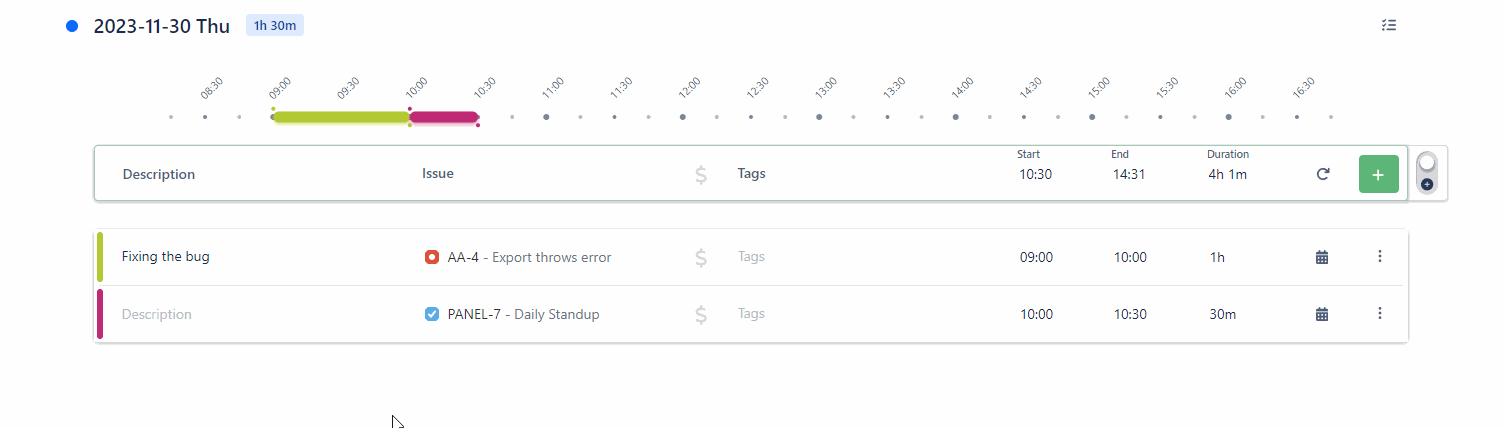
With a running timer, you can still record worklogs manually
When you have a timer running, you can still record a worklog manually, just switch back to manual mode by clicking on the same mode switch button. You can switch back to timer mode at any time, and you can even close the page and return later. The timer will continue to measure time in the background.
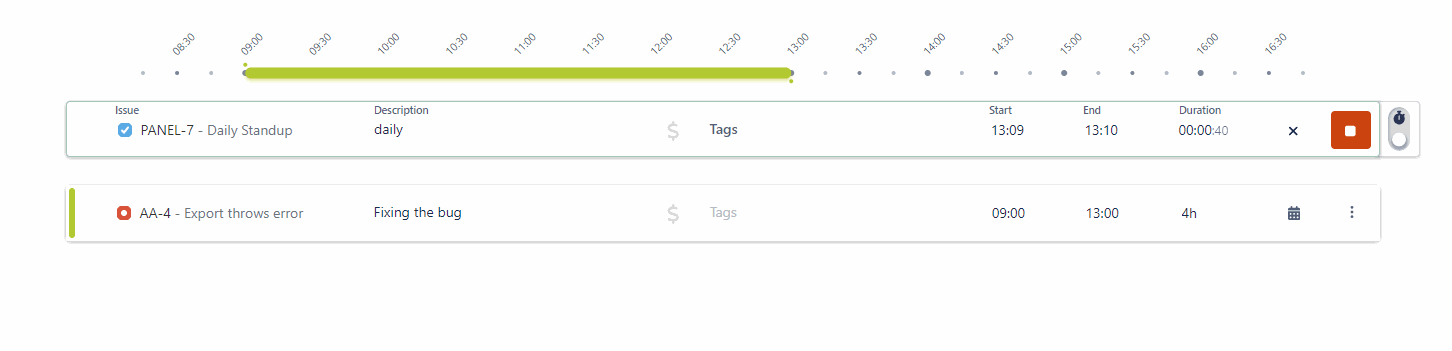
You can continue your previous work
Another convenient feature is that you can start a timer with the details of a previous work, by pressing the green “play” button to the right of any existing worklog. In this case, the Issue, Description, Billing status and the Tags of the existing worklog will be pre-filled for you, and the timer will start immediately on it.
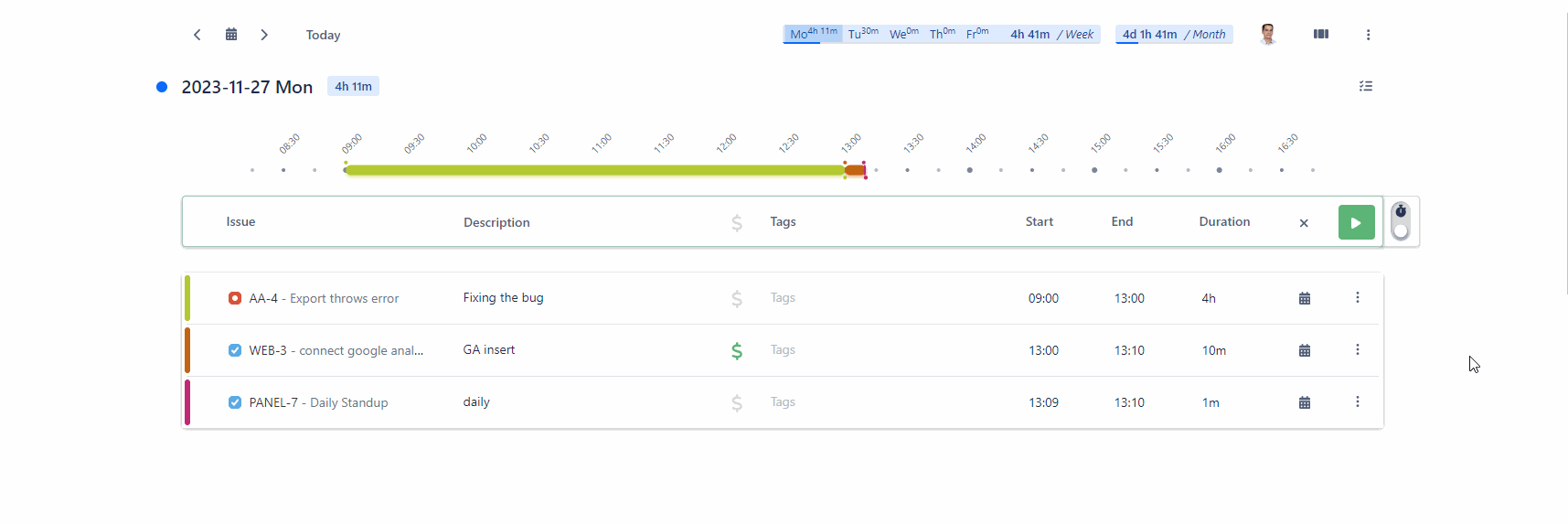
How to Use the Timer on Issue Pages
If you don’t like leaving the issue pages, you can also start and stop the timer from right there as well! Keep in mind that only a single timer may be running at any given time, so if you have an active timer, it will also visible when navigating to other issues, or even on the Timeline.
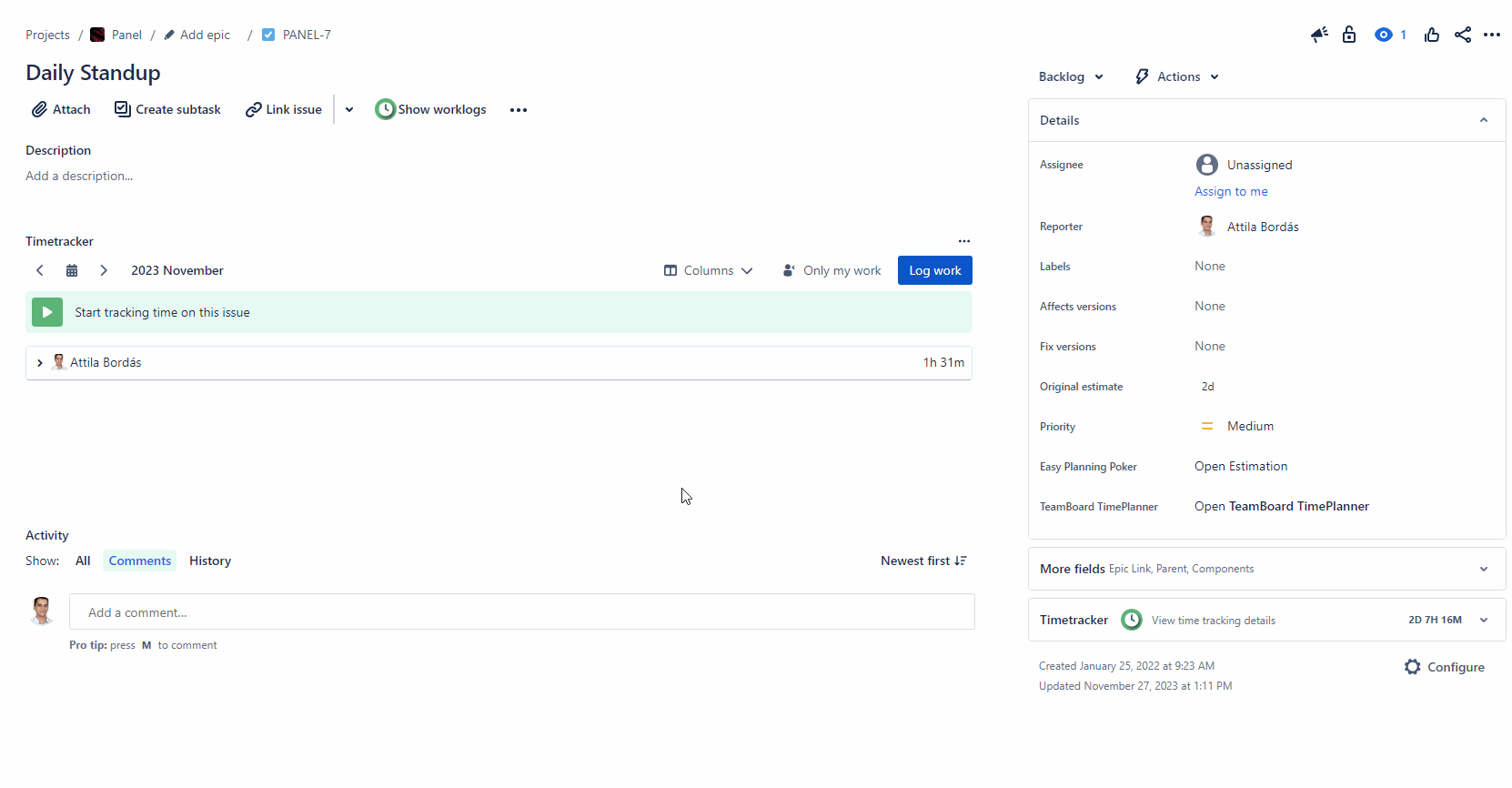
General operation and restrictions
You can have a single timer running at any given time. All screens will be refreshed to the latest state of the timer on any user action, to prevent unwanted changes to it.
In order to create a worklog, the timer must run for at least 1 minute. No worklog will be created if it is stopped before this.
The timer operates with a maximum duration of 24 hours. After reaching this threshold, it will stop counting, but without actually creating a worklog, which will still require pressing one of the stop buttons.
We hope you'll find these updates useful and enjoyable. If you have any questions or feedback, feel free to reach out to us.
Stay tuned for more updates!
