Create and manage tags
Navigation and visibility
You can open the tags management page by selecting the “Tags” item from the left sidebar. Here you can easily create and manage your tags.
Only users who have the “Permission to manage Tags” app permission will be able to create, edit, archive or delete tags.
By default, the Tags page can be opened by any user and every tag is visible for them.
If the users does not have permission to create or edit tags, a message will be visible to inform them.
There are three separate tabs on the Tags page:
Active: Here, all tags will be listed that are selectable in the tag picker and assignable to worklogs. These tags can be used for reporting, which means these are available as filter options, columns, or group by options on the Reports page.
Archived: Here, all tags will be listed that are not selectable in the tag picker and assignable to worklogs. These tags can also be used when creating a report.
All: All tags will be listed here, active and archived as well.
Tag restrictions
Mandatory Tags
Administrators can choose whether tags are mandatory to create worklogs for users on the Global Settings page. By default, tags are optional.
Maximum assignable tags
Here you can define the maximum assignable tags for worklogs up to 20 tags.
Creating Tags
You can create new tags based on your needs, or you can use the predefined tags as well.
To create a new tag, click on the “New tag” button in the upper right corner and provide the following:
Tag name (required): The tag name will be visible to the users when creating a worklog or a report.
Description (optional): The tag's description provides more info about its use.
Color (grey by default): The tag color that will be visible for the users when assigning it to a worklog or managing their worklog on the Timeline or Calendar page.
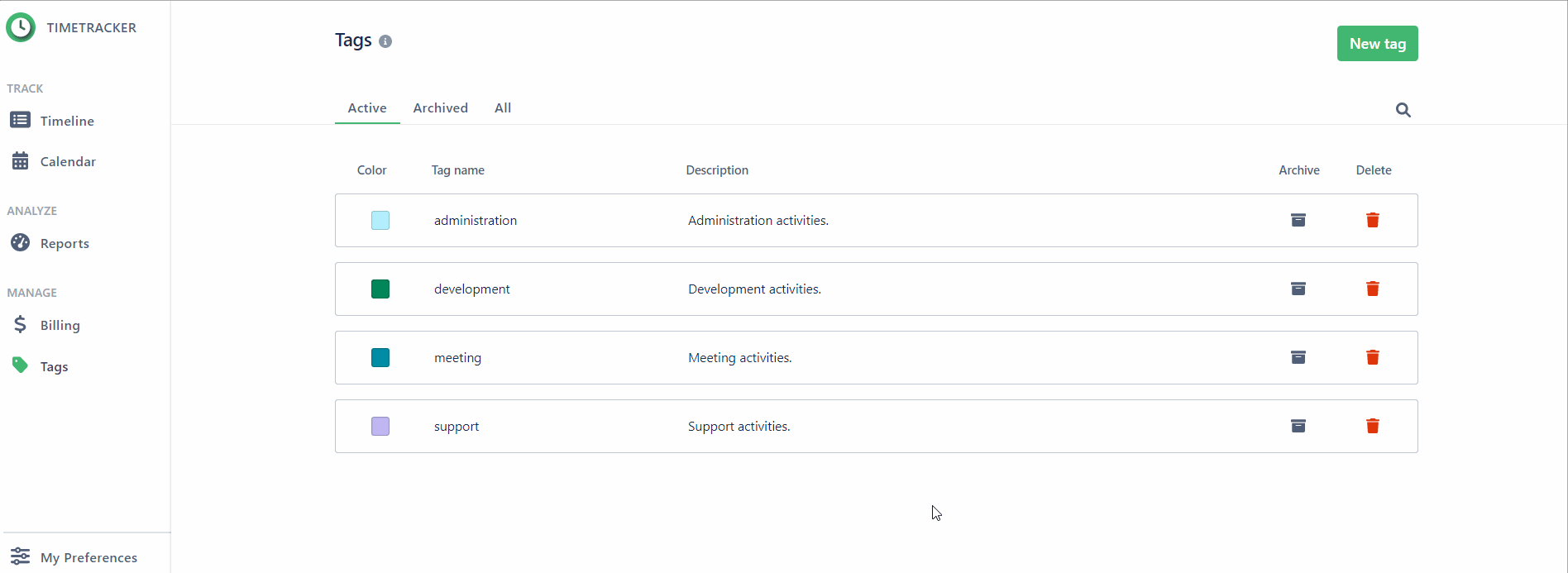
Managing tags
You can do the following actions with the existing tags in the list:
Edit: Update tag name, description, or color.
Archive: Archived tags are not selectable in the tag picker but remain reportable. The archive works well if a tag is still relevant in reports but you don’t want to use it for new worklogs.
Delete: Delete the tag permanently. A tag won’t be selectable for worklogs or for report filters and it will be removed from every worklog in Jira.
